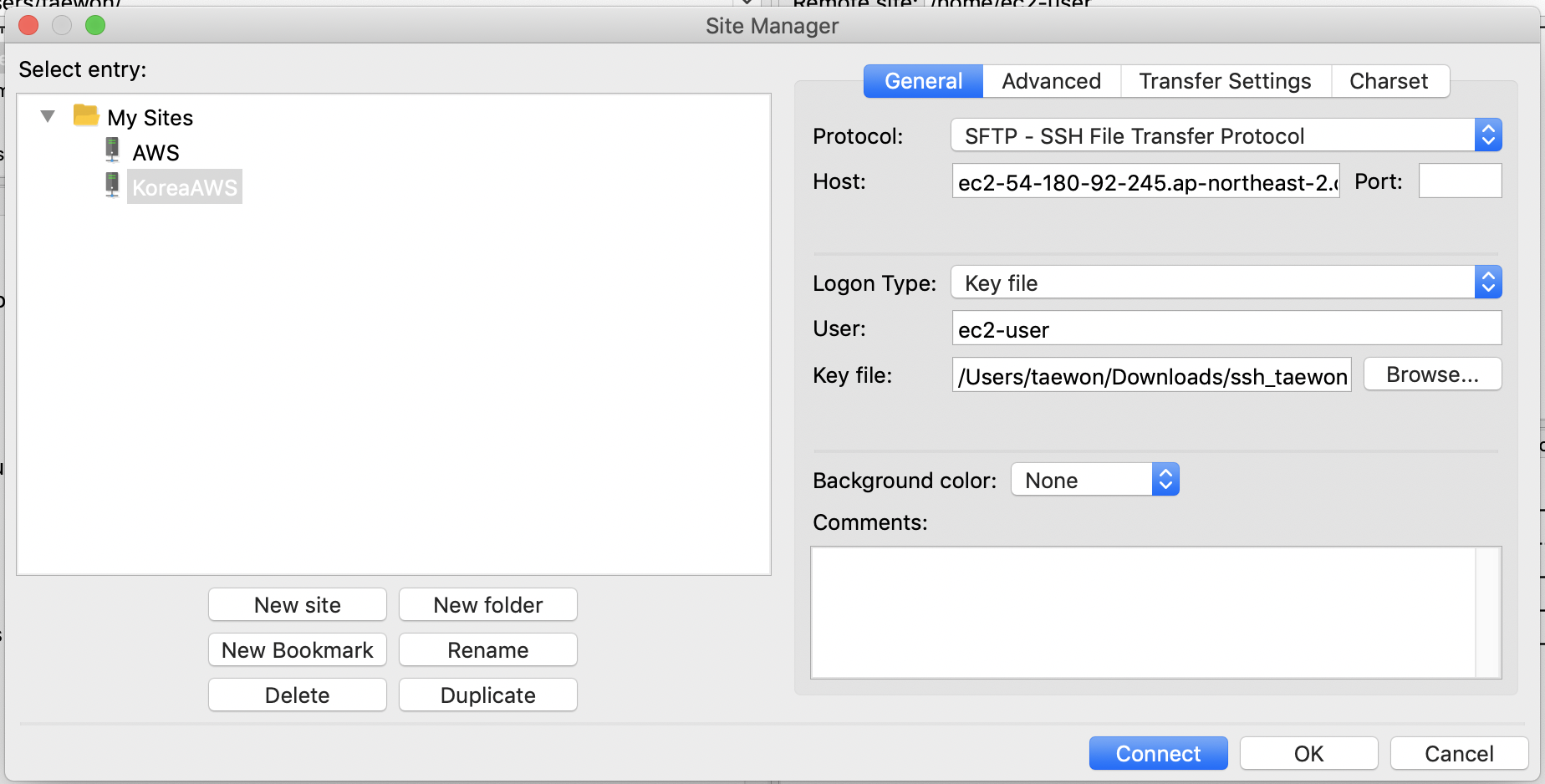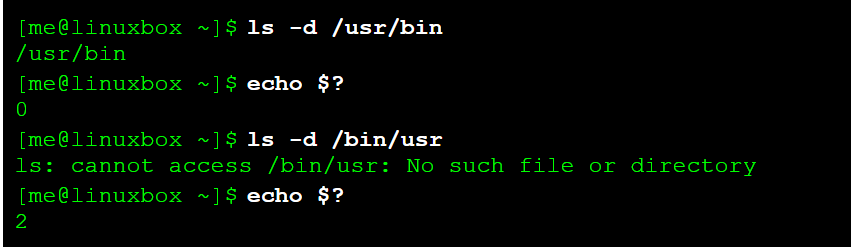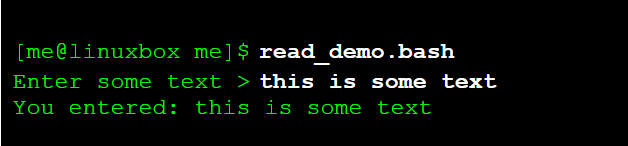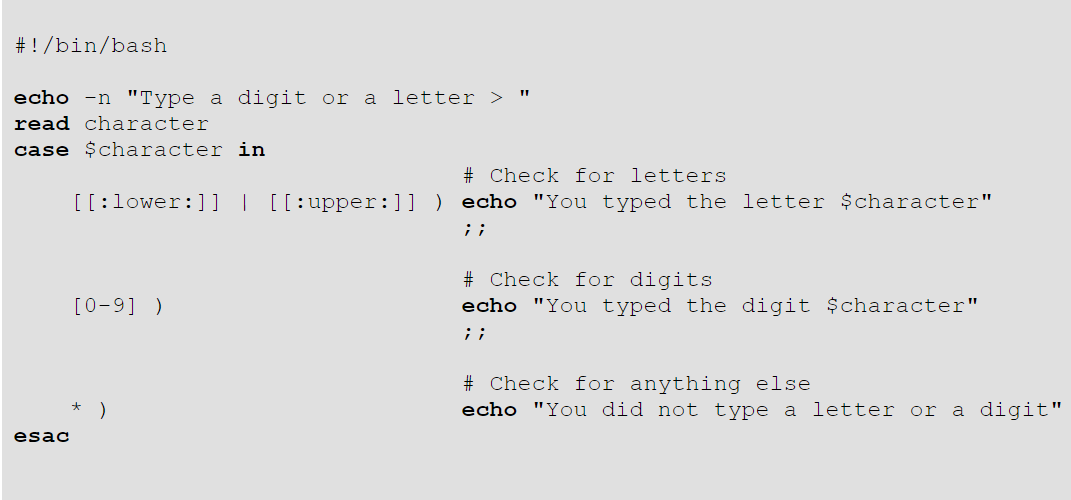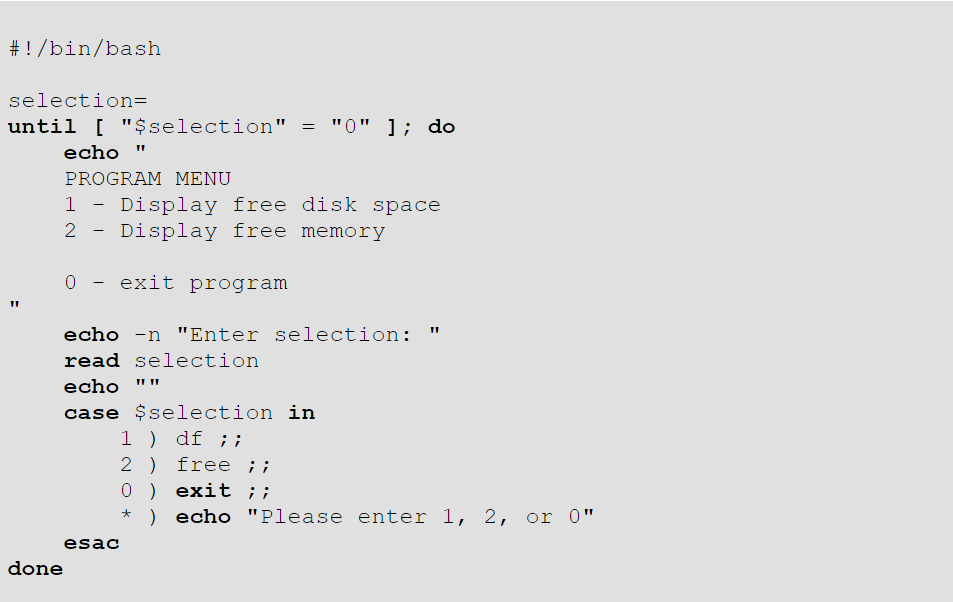<?xml version="1.0" encoding="utf-8"?>
android:layout_width="match_parent"
android:layout_height="match_parent"
tools:context=".MainActivity">
<LinearLayout
android:layout_width="match_parent"
android:layout_height="match_parent"
android:gravity="center"
android:orientation="vertical">
<TextView
android:id="@+id/calculation_introduction"
android:text="@string/calculation_introduction"
android:layout_width="wrap_content"
android:layout_height="wrap_content"
android:textSize="15dp"
android:padding="20dp"
/>
<EditText
android:id="@+id/calculation_result"
android:layout_width="350dp"
android:layout_height="wrap_content"
android:textSize="30dp"
android:text="0"
android:padding="24dp"/>
<LinearLayout
android:layout_width="wrap_content"
android:layout_height="wrap_content"
android:orientation="horizontal">
<Button
android:id="@+id/button_c"
android:layout_width="wrap_content"
android:layout_height="wrap_content"
android:text="@string/button_c"/>
<Button
android:id="@+id/button_plusMinus"
android:layout_width="wrap_content"
android:layout_height="wrap_content"
android:text="@string/button_plusMinus"/>
<Button
android:id="@+id/button_percent"
android:layout_width="wrap_content"
android:layout_height="wrap_content"
android:text="@string/button_percent"/>
<Button
android:id="@+id/button_divide"
android:layout_width="wrap_content"
android:layout_height="wrap_content"
android:text="@string/button_divide"/>
</LinearLayout>
<LinearLayout
android:layout_width="wrap_content"
android:layout_height="wrap_content"
android:orientation="horizontal">
<Button
android:id="@+id/button_7"
android:layout_width="wrap_content"
android:layout_height="wrap_content"
android:text="@string/button_7"/>
<Button
android:id="@+id/button_8"
android:layout_width="wrap_content"
android:layout_height="wrap_content"
android:text="@string/button_8"/>
<Button
android:id="@+id/button_9"
android:layout_width="wrap_content"
android:layout_height="wrap_content"
android:text="@string/button_9"/>
<Button
android:id="@+id/button_multiply"
android:layout_width="wrap_content"
android:layout_height="wrap_content"
android:text="@string/button_multiply"/>
</LinearLayout>
<LinearLayout
android:layout_width="wrap_content"
android:layout_height="wrap_content"
android:orientation="horizontal">
<Button
android:id="@+id/button_4"
android:layout_width="wrap_content"
android:layout_height="wrap_content"
android:text="@string/button_4"/>
<Button
android:id="@+id/button_5"
android:layout_width="wrap_content"
android:layout_height="wrap_content"
android:text="@string/button_5"/>
<Button
android:id="@+id/button_6"
android:layout_width="wrap_content"
android:layout_height="wrap_content"
android:text="@string/button_6"/>
<Button
android:id="@+id/button_minus"
android:layout_width="wrap_content"
android:layout_height="wrap_content"
android:text="@string/button_minus"/>
</LinearLayout>
<LinearLayout
android:layout_width="wrap_content"
android:layout_height="wrap_content"
android:orientation="horizontal">
<Button
android:id="@+id/button_1"
android:layout_width="wrap_content"
android:layout_height="wrap_content"
android:text="@string/button_1"/>
<Button
android:id="@+id/button_2"
android:layout_width="wrap_content"
android:layout_height="wrap_content"
android:text="@string/button_2"/>
<Button
android:id="@+id/button_3"
android:layout_width="wrap_content"
android:layout_height="wrap_content"
android:text="@string/button_3"/>
<Button
android:id="@+id/button_plus"
android:layout_width="wrap_content"
android:layout_height="wrap_content"
android:text="+"/>
</LinearLayout>
<LinearLayout
android:layout_width="wrap_content"
android:layout_height="wrap_content"
android:orientation="horizontal">
<Button
android:id="@+id/button_0"
android:layout_width="175dp"
android:layout_height="wrap_content"
android:text="@string/button_0"/>
<Button
android:id="@+id/button_dot"
android:layout_width="wrap_content"
android:layout_height="wrap_content"
android:text="@string/button_dot"/>
<Button
android:id="@+id/button_equals"
android:layout_width="wrap_content"
android:layout_height="wrap_content"
android:text="@string/button_equals"/>
</LinearLayout>
</LinearLayout>